To use the Finch Robot with Python, you should first complete the Set Up Finch steps below. Your computer must have Bluetooth capability to program the Finch in Python.
From there, you have two choices:
- Run in Browser: The easiest option is to program the Finch in the browser through brython.birdbraintechnologies.com, as shown in the Run in Browser instructions. This website is compatible with Chromebooks as well as Mac/Windows/Linux computers. Choose this option if you are using a Chromebook, are unable to download software, or just want to keep things simple.
- Download Software: These instructions will show you how to use the Finch with an offline Python IDE on Mac/Windows computers. Choose this option to use an IDE such as IDLE that will enable you to use the Finch with a wider range of Python libraries.
Optional step: If your micro:bit is already flashing 3 or 10 characters when powered on, you can skip this step.
Connect the micro:bit to the computer with the USB cable.
The micro:bit will appear as an external device on your computer. Download the .hex file and drag it onto the micro:bit.
Once you’ve put the .hex file onto your micro:bit, your micro:bit should start to flash ten characters on its display. You will only need to complete this step once for each Finch – as long as your device is flashing its initials, you are ready to connect via Bluetooth.
You can now unplug the USB cable from the micro:bit. You won’t need the cable any longer because you will be using Bluetooth to connect to the Finch Robot.
When you turn on your Finch the color of the tail LEDs will indicate the battery charge level.
– If all 4 tail LEDs are GREEN this means your Finch is fully charged.
– If 3 tail LEDs are GREEN this means your Finch is partially charged.
– If tail LEDs are YELLOW this means you have about 2 hours of charge left on your Finch.
– If 1 tail LED is RED this means you should charge your Finch immediately. You may lose Bluetooth connection at this point.
If the Finch battery becomes very low while you are programming, all the tail LEDs will quickly blink RED 5 times, once per minute until you plug the Finch in for charging.
To turn off the Finch after you are done using it, hold down the power button until the beak turns red.
The Finch will turn itself off to save battery power if it is inactive for 10 minutes without connecting to Bluetooth, or for 20 minutes while connected to Bluetooth.
When turning off, the Finch will play a disconnecting sound and the beak LED will be red. The Finch will also show its battery status using the tail LEDs.
From here, you have two choices:
- The easiest option is to program the Finch in the browser through brython.birdbraintechnologies.com, as shown in the Run in Browser instructions. This website is compatible with Chromebooks as well as Mac/Windows/Linux computers.
- The Download Software instructions will show you how to use the Finch with an offline Python IDE on Mac/Windows computers.
This module will show you how to use a browser-based web app to program the Finch. Start by going to brython.birdbraintechnologies.com. You can use this website with Chromebooks or any Windows/Mac/Linux computer with built-in Bluetooth.
Click Find Robots. You will see a list of devices that start with FN (Finch), BB (Hummingbird), or MB (micro:bit). You may see one robot or many, depending on how many are nearby. If you have downloaded the most recent BirdBrain firmware(from step 3 of section 1) then your micro:bit will flash a code starting with #FN and ending in 5 numbers and letters. Look for this code in the connection menu and connect to this device. You can also use masking tape to label your Finch with its device name for quicker identification in the future.
Now you are ready to start writing your own Python programs with the Finch! These lessons will help you to get started, and this reference summarizes the functions that are available in the Finch library.
This section will show you how to use an offline Python editor with the Finch on Mac/Windows computers. Start by installing Python and any offline Python editor. The screenshots here will show the IDLE Python editor, which is automatically installed on your computer with Python.
Download the BirdBrain Python library.
When you connect to your Finch, you will hear a series of tones, and the robot will show up in the purple “CONNECTED” section of the BlueBird Connector.
You can minimize the BlueBird Connector, but you should leave it open the entire time that you are using the Finch. If at any point you have trouble with your robot, you should come back to the BlueBird Connector, check your Bluetooth connection, and reconnect if necessary. You can also check your battery level in the BlueBird Connector.
Now you are ready to start writing your own Python programs with the Finch! These lessons will help you to get started, and this reference summarizes the functions that are available in the Finch library.
Make sure to store your programs in the BirdBrainPython folder so that they can find the Finch library (BirdBrain.py). If you wish to store programs in a different folder, just make a copy of BirdBrain.py and move it to the desired folder.