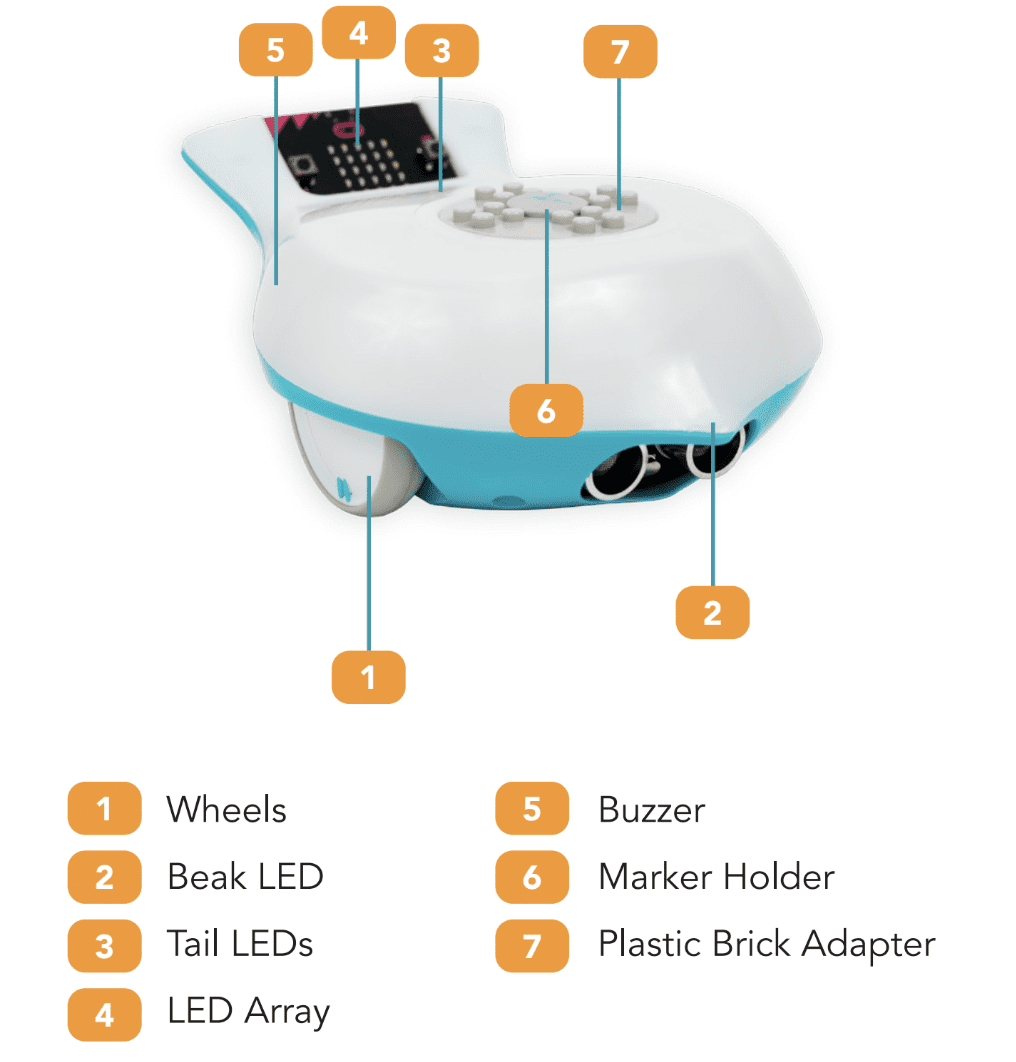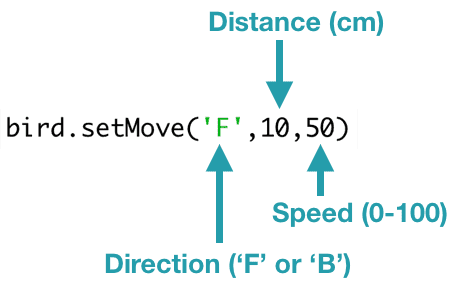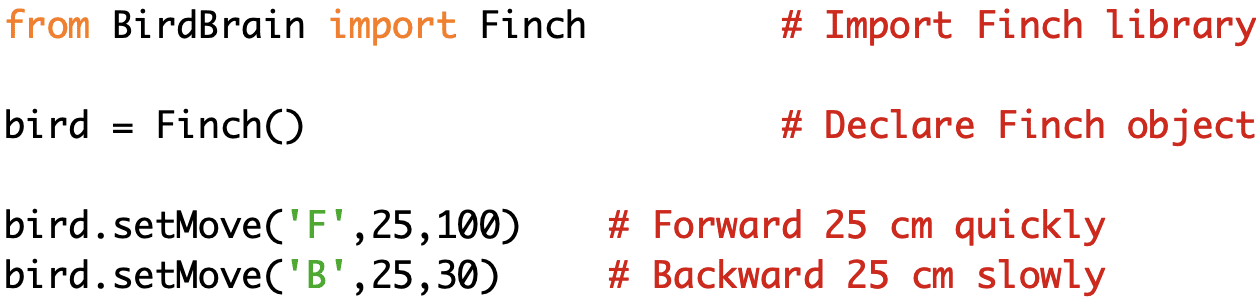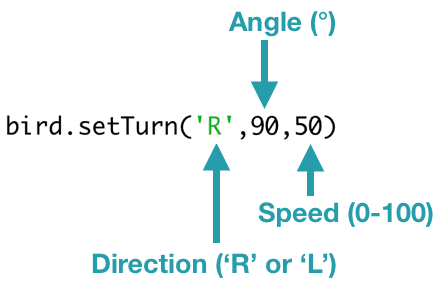The Finch is a robot designed specifically for students learning computer science. You can write programs to move and turn the Finch, light up its beak, and collect information with its sensors. As you write programs, you will be able to test your programs with the Finch in the real world!
Register to receive free access to all teacher materials.