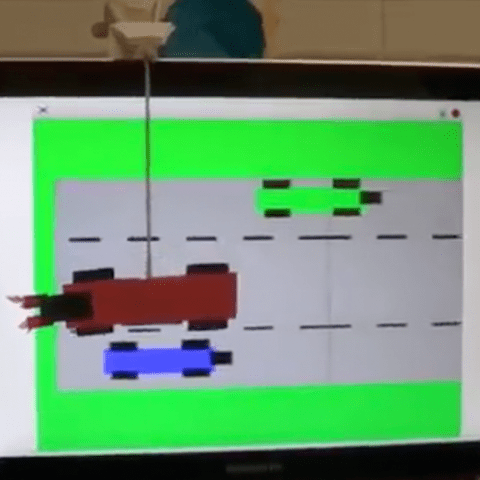Register to receive free access to all teacher materials.
Interactive Projects with Scratch and the Hummingbird
Design a robot that interacts with the user via robotic components, computer graphics, and sound.
Created By
Karen Polstra of Christ Church Episcopal School
Programming Language
Scratch, Snap!
Grades
6-8
Free Teacher Materials
Objective & Learning Goals
By completing the activity students will
- express their creativity by designing their very own robot.
- practice engineering and electronics by building and wiring their robot.
- practice problem solving and computational thinking by programming their robot.
Standards
This project is aligned with a number of the CSTA K-12 Computer Science Standards for Level 2: Computer Science and Community (grades 6-9). Specifically, this project aligns with standards in computational thinking (CT.1, CT.3, CT.4, CT.6, CT.12); collaboration (CL.1-CL.4); computing practice & programming (CPP.2-CPP.5, CPP.8); and computers & communications devices (CD.1-CD.5). This project will also meet the Next Generation Science Standards for engineering design (MS-ETS1-1 – MS-ETS1-3).
Photo Gallery
This classroom project was created by Karen Polstra of Christ Church Episcopal School. The goal of this project is to design a robot that interacts with the user via robotic components, computer graphics, and sound. Students will design a robot in Adobe Illustrator, build it using the Hummingbird kits and craft supplies, and program it using the Scratch programming language. The robot will use sensors to get input from the user. It will provide output to the user with movement, lights, sound, and graphics on a computer screen. This is an open-ended project; students can determine the subject of their project, as long as it meets the technical requirements.
Lesson Procedures:
Prior Knowledge
- Students should already be familiar with programming. I teach Scratch programming in 7th grade, and we do a “Scratch refresher” lesson in the 8th grade before beginning this project.
- Students should know how to use Adobe Illustrator or whatever drawing tool you use. We do a lesson where students practice creating geometric shape creations using a stroke but no fill or transparent fill so that the layers can be printed individually and used as templates for the robots.
The Lesson
- Go through “Hummingbird Intro Presentation” (attached). RBG lesson is optional. Be sure and stop and let students actually hook up a motor and sensor and try them.
- Place students in pairs to plan a robot. Students should complete the “Hummingbird Creation Plan” handout (attached) and discuss with teacher.
- After teacher initials the handout and assigns a kit number, students can begin creating their robot in Illustrator.
- Students print out their creations in layers and use them as templates to create their robot.
- Students build and program robots.
- Videotape final products.
Extensions
- Add sound. Keep in mind that they must be small files in Scratch.
- Sound effects – http://www.soundjay.com/ or http://www.freesound.org/ (I have a free account and sign in if the student needs to use this.)
- Music – https://www.youtube.com/audiolibrary/music but you do have to be careful about the length of the music.
- Record sounds directly into Scratch
- To trim an MP3 open it in QuickTime. Find the Trim option from the menu and trim it. Must export as “audio only” so that it is a m4a instead of a .mov format.
- Can add student names and directions onto the Scratch screen by first creating them in Keynote or Powerpoint and then exporting them as .jpg files and then importing them into Scratch.
- Can pull in other sprites to use besides those created in Illustrator or already in Scratch. Openclipart.org is a good place to get some.