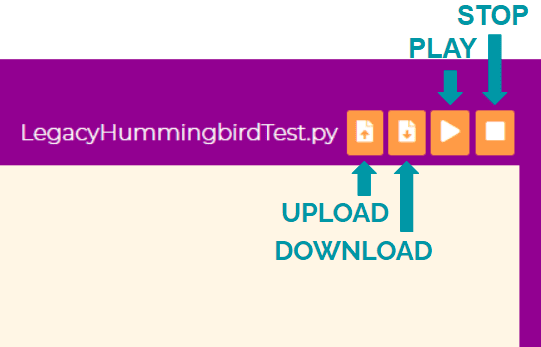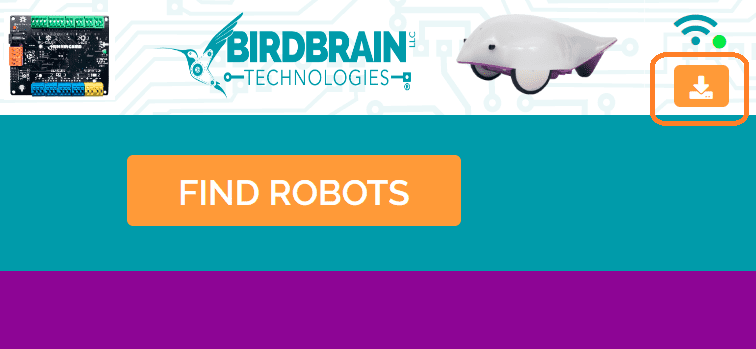Documentation of the Python Hummingbird API can be found here.
Option 1: Use IDLE to run python
Open up IDLE (Python GUI), which should be installed on your computer after installing python and open one of the example files.
Option 2: Use Terminal/Command Line to run python
Windows: Navigate to where the python file is stored, and type your program’s name with the extension (.py).
Mac: Navigate to where the python file is stored, and type python followed by your program’s name (including .py).
Linux: Navigate to where the python file is stored, and type python followed by your program’s name (including .py).
Option 3: Use interactive mode to send commands to the Hummingbird
Open Terminal/Command Prompt, navigate to the location of hummingbird.py, and type python.
Something like
Python 3.3.0 (v3.3.0:, Sep 29 2012, 10:55:48) [MSC v.1600 32 bit (Intel)] on win32
Type “help”, “copyright”, “credits” or “license” for more information.
>>>
should pop up.
Note: If “‘python’ is not recognized as an internal or external command, operable program or batch file.” appears, then follow the directions here to correct the PATH.
Now type the following commands:
from hummingbird import Hummingbird
humm = Hummingbird()
Now to access any function in the API, simply type humm.functionName()