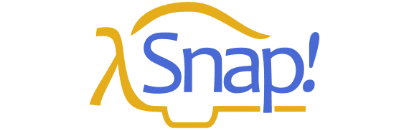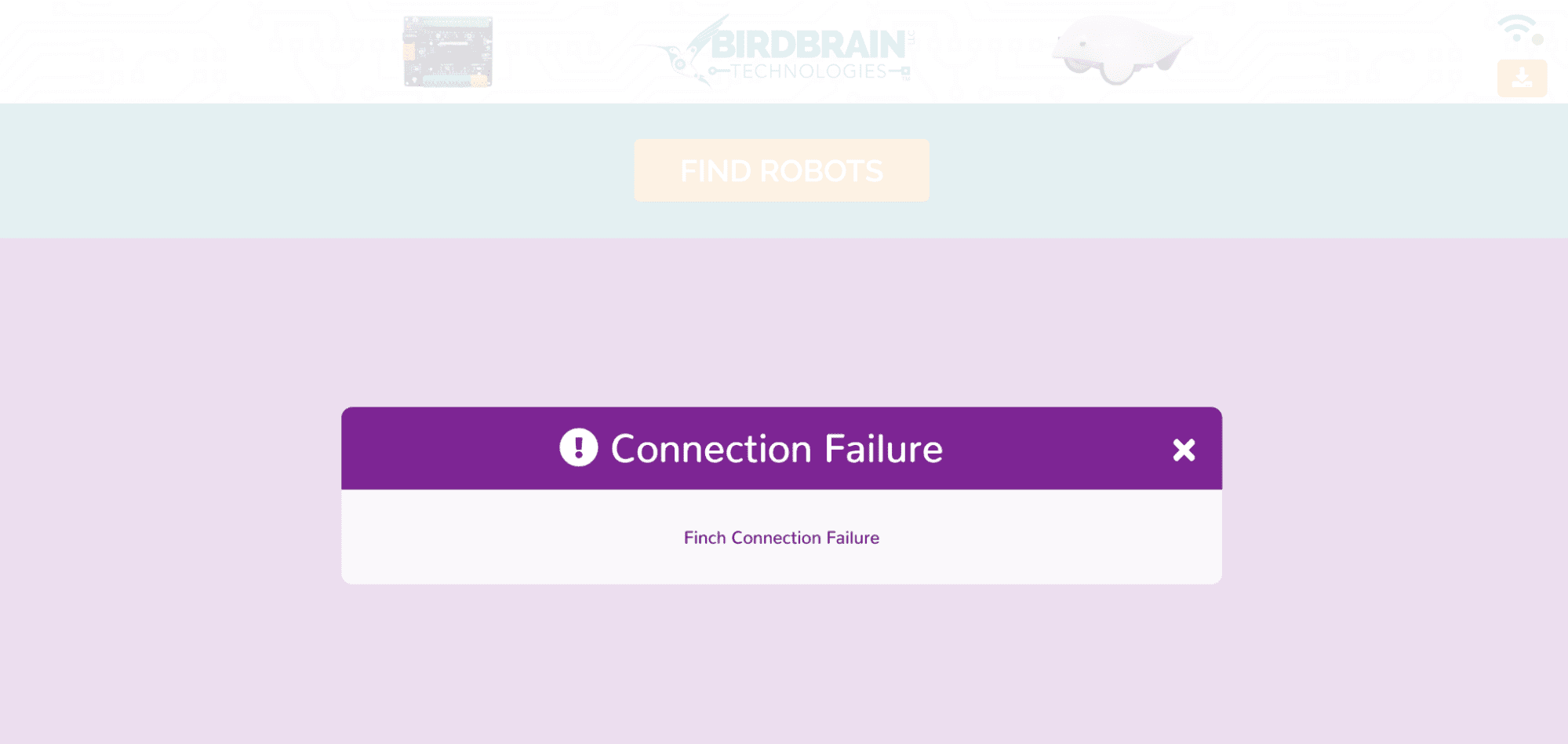If you have programs that were written in Snap! using the BirdBrain Robot Server or the Hummingbird Connection App, you can load these programs in the new web app, but they won’t run. However, you can easily update your code!
Download this file that contains the new blocks. Load your old program in the web app, and then go to File/Import. Select the file you downloaded (HummingbirdBlocksWebApp.xml). This will overwrite the old versions of the blocks with the new versions. Now your program should run! Make sure to save the new version of your program.