Welcome to a remote robots Finch 2.0 programming session!
Today you’ll get to program the Finch Robots located in our playground from wherever you are.
See if you can make the Finch light up or dance! Or use the Finch’s sensors to avoid obstacles.
General instructions
- To get started programming (the Chrome browser is recommended), click:
Link to Finches - If the link doesn’t work for you, check the troubleshooting section further down the page.
- You can assemble your program as soon as the page loads.
- If you’re new to Snap!, the Finch, or programming remotely check out the useful resources section below or ask your facilitator for help.
- There are 6 Finch Robots you can program. Only one person can be connected to a robot at a time.
- Hit the ‘c’ key to connect to the robot and try out your program.
- Hit the ‘x’ key after you’ve run your program and are happy to give someone else a try.
Useful resources
- Quick orientation video on remotely programming the Finches
- Description of all Finch 2 Snap! blocks
- Programming tutorials for the Finch Robot 2.0 in Snap! (please note: these tutorials do not yet have challenge code examples)
Moving & Turning
Controlling Wheels
LEDs
Sensors with conditional statements
Suggested Activities
- Dance Bot: Make the Finch do a little jig while flashing its lights
- Shapes: Have the Finch draw a regular shape. How is drawing a circle different from drawing a square?
- Spirals: Can you use variables to make the Finch move in a spiral?
- Squirrel Bot: Use the Finch to detect shadows
- Confused wanderings: Make the Finch roam around without bumping into things
Not all Finch activities work well over the internet, but you can check out this page for drafts of the many activities we are working on.
Troubleshooting
The most common problem we’ve seen is that the above link doesn’t load; instead you see a white or dark grey blank page.
If this happens, follow these steps to load a project:
-
-
-
- Open editor.netsblox.org in Chrome
- Download the project xml file
- Open the File Icon and select import…
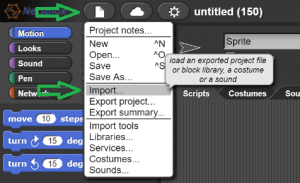
- Navigate to one of the project xml files you downloaded in step 2 and select the file.
-
-