1. Download the Eclipse software package and unzip it to a convenient directory.
2. Open Eclipse.
LINUX USERS:
- You must open Eclipse using sudo to run Finch programs, or run this script to allow access by regular users. If the script fails, follow these instructions to make it so regular users can access the Finch (credit: Meg Richards).
- You will need to install libusb-1.0 before compiling a program. To do so, run sudo apt-get install libusb-1.0-0-dev in any terminal window.
3. In Eclipse, go to File->Import->General->Existing Projects into Workspace
4. In the import Java Project dialog window, make sure the ‘Select root directory’ option is selected and then click ‘Browse’ to navigate to and select the FinchJavaEclipse directory
5. Hit Finish – the project should now be visible in the left hand pane.