1. Download the Finch Netbeans Java project.
2. Open Netbeans.
LINUX USERS:
- You must open Netbeans using sudo to run Finch programs, or run this script to allow access by regular users. If the script fails, follow these instructions to make it so regular users can access the Finch (credit: Meg Richards).
- You will need to install libusb-1.0 before compiling a program. To do so, run sudo apt-get install libusb-1.0-0-dev in any terminal window.
3. Go to File->Open Project and navigate to the directory where you unzipped the Finch Netbeans Java package. Open the directory and click on the FinchBeans project. A coffee cup icon should be displayed next to “FinchBeans” to indicate that it is a Netbeans project directory.
4. Expand “Source Packages” to view the example programs.