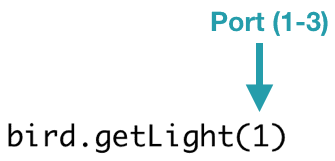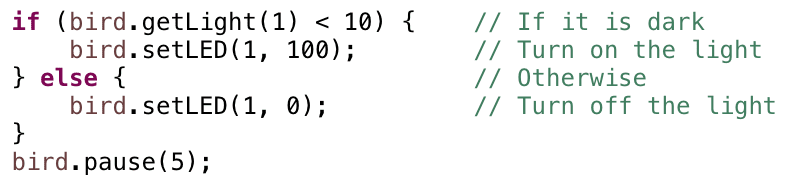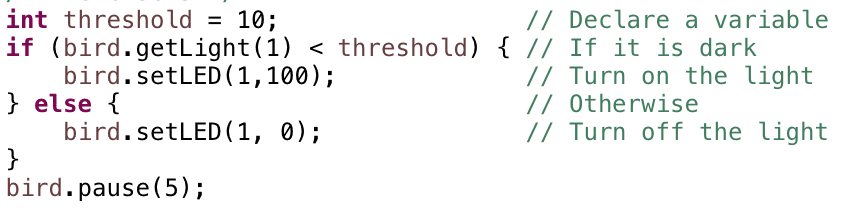In the previous lessons, you learned to use the Hummingbird outputs. In the next few lessons, you will learn to use the Hummingbird inputs, which are called sensors. Sensors enable a robot to collect information about the world around it. The Hummingbird sensors measure light, distance, sound, and the position of a dial.
Register to receive free access to all teacher materials.